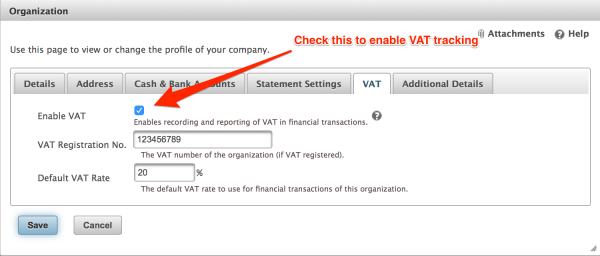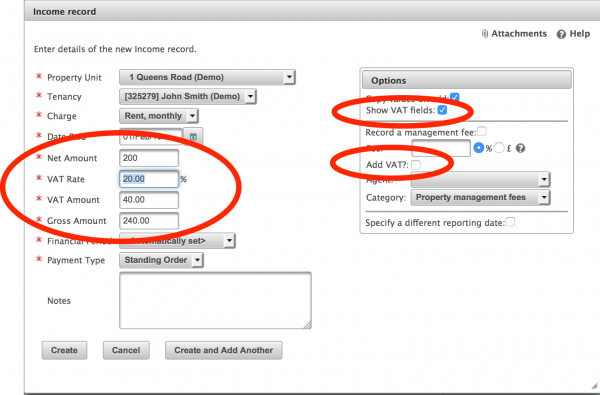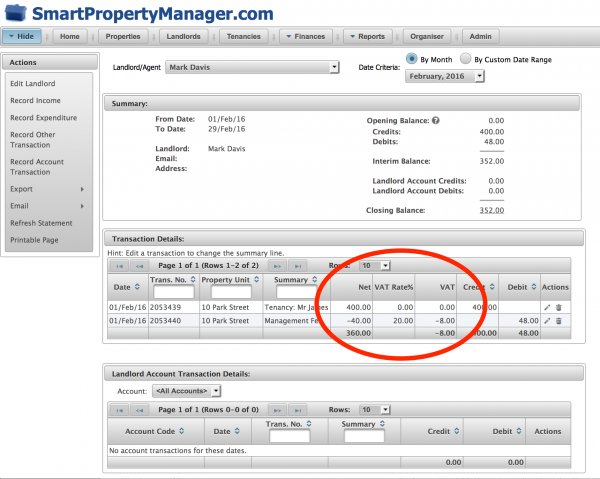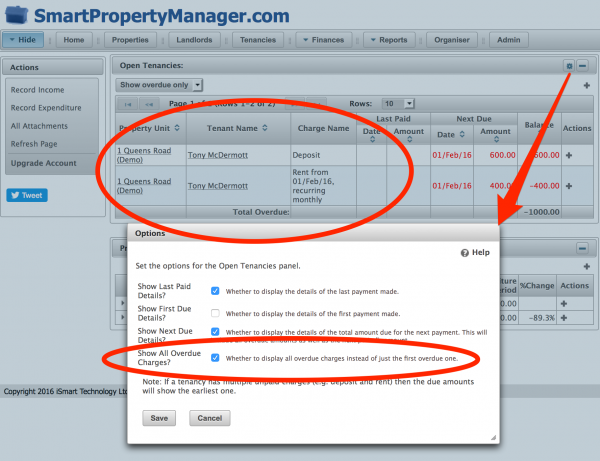April 2016 – VAT Support
VAT Support
It is now possible to enable tracking of VAT for those customers who are VAT-registered. When VAT tracking is turned on, it will provide the following additional features:
- Recording of VAT with income and expenditure transactions
- Recording of VAT with tenancy charges
- Recording of VAT with management fees
- Reporting of VAT on statements
This feature has actually been available to a restricted set of customers for a while, but is now enabled for general use.
Enabling VAT Support
You can use the VAT tab of the company profile dialog to enable VAT tracking as shown in the following screenshot:
Recording VAT
Once VAT tracking is enabled then you will see additional fields for recording of VAT in various parts of the system. For example, the following screenshot shows the additional fields when recording an income transaction:
A few notes:
- You can control whether or not the specific income record is subject to VAT. The same approach applies to other parts of the system where VAT can now be recorded.
- If VAT is enabled for transaction records, then the following additional fields are displayed: Net Amount, VAT Rate, VAT Amount
- In this specific example, the management fee for an income record also has an additional option to control whether or not to apply VAT to the fee.
VAT on Statements
You can then report the recorded VAT elements on statements. The following example shows the additional VAT information on a landlord statement once VAT tracking has been enabled:
Improved display of overdue charges on home page
The Tenancies pane on the home page is used to show details of active tenancies. When it is set to display overdue tenancies it by default only displays details of the first overdue charge for the tenancy. We have now added a new option to make the Tenancies pane show details of all overdue charges.
The following screenshot shows how to access the options for the Tenancies pane and what is displayed when a tenancy has multiple overdue charges.
In this example, enabling all overdue charges shows two rows for the tenant – one for the rent due and another for the deposit.
Usability Improvements
A number of tweaks have been made to different parts of the system to make them a little easier to use:
- When entering transactions the system now displays a warning if the auto-allocation of financial period does not find one that naturally covers the date of the transaction.
- A number of new internet domains have been introduced so we’ve enhanced the system so we can recognize them in email addresses and links.